Introduction to allowing additional attempts without a previous one in MindScroll LMS
This is an easy-to-follow step-by-step guide to provide access to assessment attempts for a user into your MindScroll LMS account.
- Navigate to Assessment Dashboard: To access and follow the given steps, login as an "Admin" or "Instructor" into your MindScroll LMS.
To provide access to the assessment attempts, click on Analytics ~> Reports ~> Test Paper in the left navigation menu.
Once the user has given all the assessment attempts.
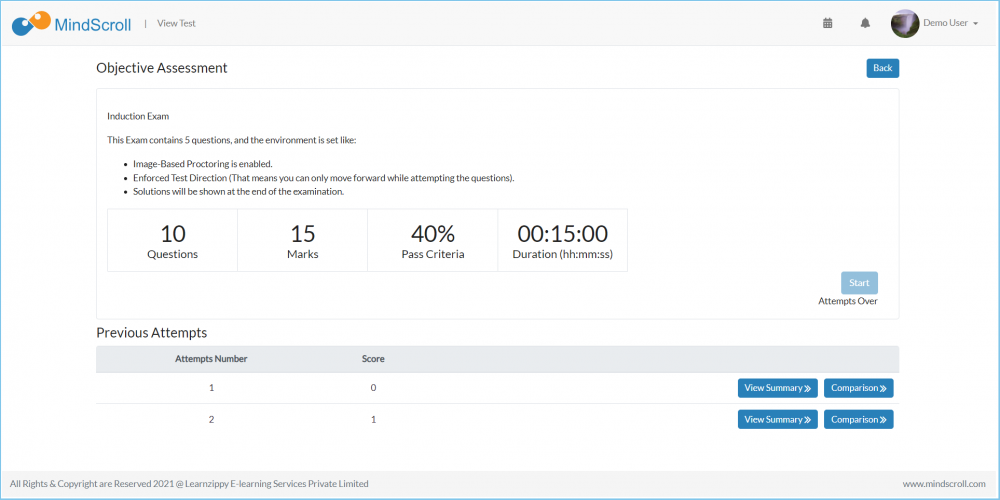
Now go to the Testpaper Analytics in the admin and Allow the attempts for a particular, so that he can access more attempts.
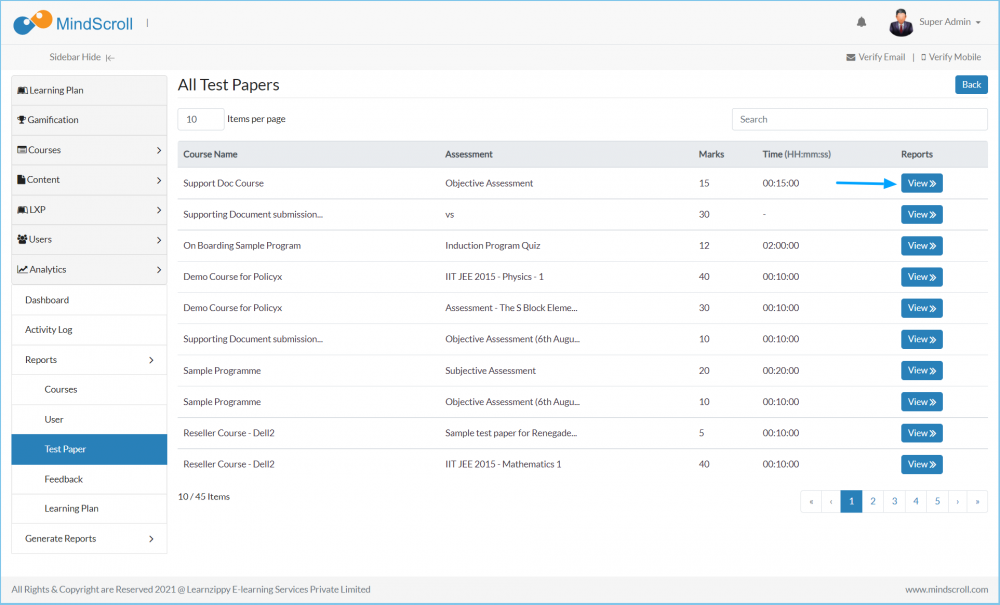
Click on the Allow Attempt, to this particular user for access to more attempts.
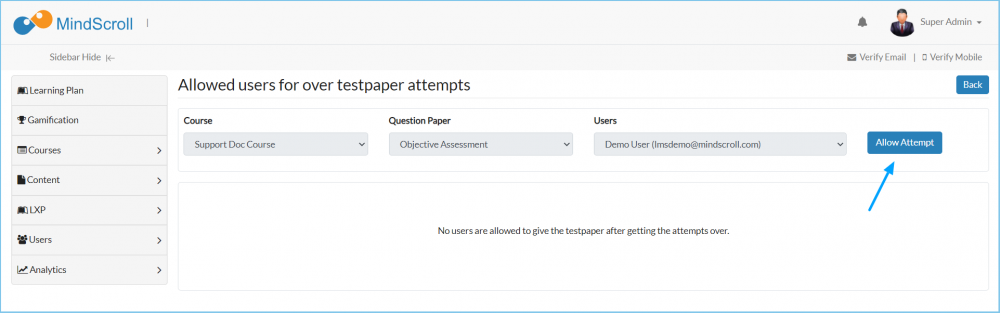

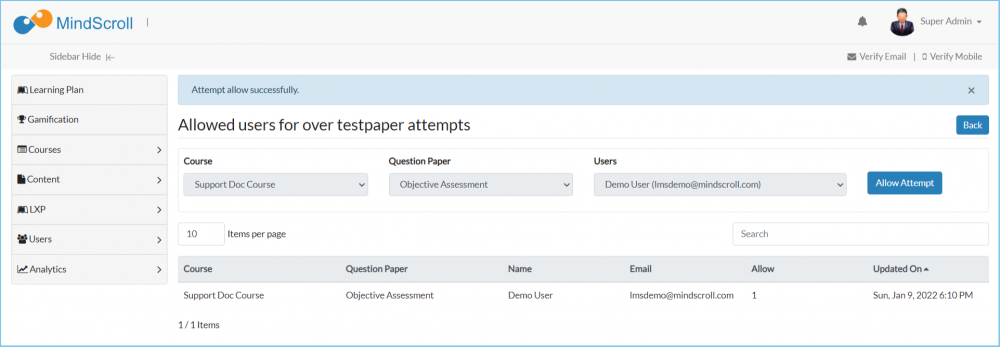
Now user two more attempts as you check in the below image.
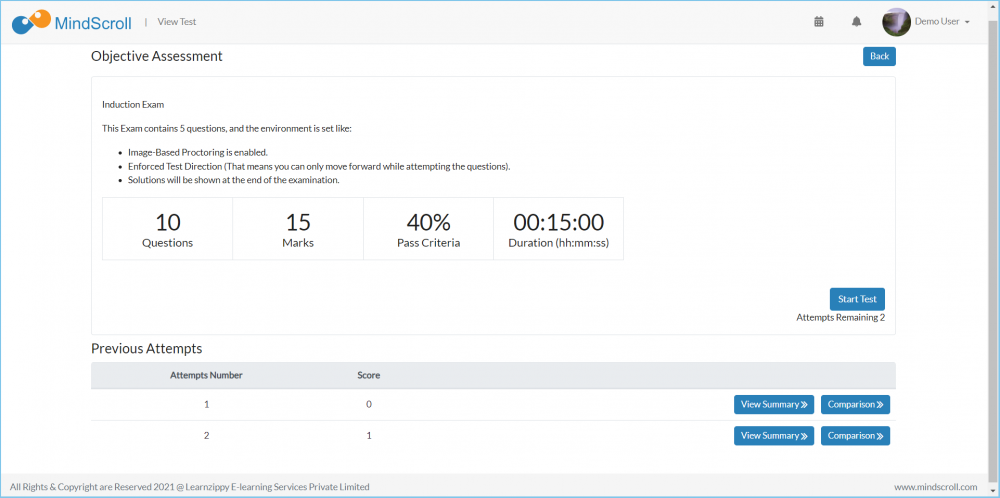
Please Note: To know more, please refer to other respective documentation present in the category.
Admin Dashboard, Administrator Feature, How to Guide, Instruction, Knowledge, LMS Platform Navigation
